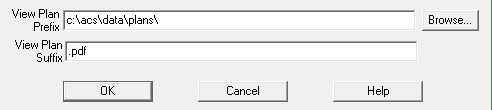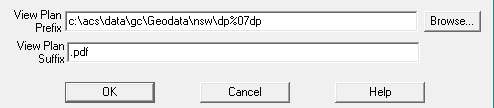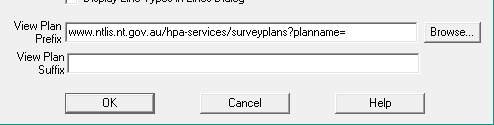Contents
Index
View Plan PDF
This option allows you to view the jpg or pdf file for the plan.
Select a Plan or Parcel
Use the menu option View/View Plan PDF
GeoCadastre will start a pdf viewer or jpg viewer or web browser to display the plan file.
It takes the Prefix + Plan_name + suffix to compose the file name required.
Local PDF File - Simple Example
Program Settings
Use the two fields at the bottom of File/Program Settings option.
Prefix - Select the folder for the plan jpg or pdf files
Suffix - enter the correct file extension ".jpg" or ".pdf"
Example
Prefix = "c:\acs\data\plans\"
Plan_name = "S2002/015"
Suffix = ".pdf"
File name to be opened = "c:\acs\data\plans\S2002-015.pdf"
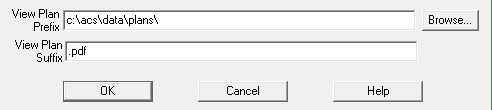
Note:
If the .acs Plan name contains slash '/' characters, they will be translated to a hyphen character.
Thus plan name 'S2002/015' becomes 'S2002-015'
This is done because Windows treats a slash '/' character as folder delimiter
Local PDF File - Complex Example 1
For DP plans with no leading 0s in the plan name but have leading 0s in the pdf filename.
e.g. Plan name = 1234, pdf filename='DP001234.pdf'
Set your prefix like this: 'c:\acs\data\plans\'
It will try adding DP,SP at the start of the filename and/or a P at the end of the filename.
It will also try adding leading 1, 2 or 3 leading 0s:
GeoCadastre will automatically try to find these 18 possible filenames:
- 'c:\acs\data\plans\1234.pdf' (and 01234, 001234, 0001234)
- 'c:\acs\data\plans\DP1234.pdf (and DP01234, DP001234*, DP0001234)'
- 'c:\acs\data\plans\SP1234.pdf' (and SP01234, SP001234, SP0001234)
- 'c:\acs\data\plans\1234P.pdf' (and 001234P, 001234P, 0001234P)
- 'c:\acs\data\plans\DP1234P.pdf' (and DP01234P, DP001234P, DP0001234P)
- 'c:\acs\data\plans\SP1234P.pdf' (and SP01234P, SP001234P, SP0001234P)
* It will find the example pdf file 'DP001234.pdf' in row 2 above and proceed to display it
Local PDF File - Complex Example 2
In NSW the plan name is a number, a Deposited Plan number like DP1234567.pdf
Sometimes the plan numbers have leading zeros like DP0012345p.pdf
The plan name in the acs job would be 12345.
Note: If the plan number in the .acs job is "DP12345", the leading non numeric chars will be stripped off
You can use this format to convert the acs job plan name to the desired format.
- "%07d" converts the plan name as a number to an 7 digit number with leading zeros. ("0012345")
- "%06d" converts the plan name as a number to a 6 digit number with leading zeros. ("012345")
- "%7d" converts the plan name as a number to a 7 digit number with No leading zeros. (" 12345")
Note that the character in front of the 7 is a zero.
So 7 indicates the number of digits required.
And 0 in front means to add leading zeros.
The d means to print a decimal number
Example
Prefix = "c:\acs\data\plans\DP%07dp"
Plan_name = "AA12345"
Suffix = ".pdf"
File name to be opened = "c:\acs\data\plans\DP0012345p.pdf"
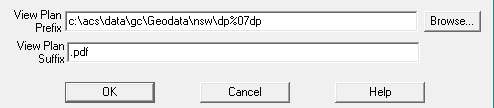
Internet, Web Page
If the file prefix start with "www.... " the program will start the web browser with the required file path
Example
Prefix = "www.ntlis.nt.gov.au/hpa-services/surveyplans?planname="
Plan_name = "S2002/015"
Suffix = ""
File name to be opened = "www.ntlis.nt.gov.au/hpa-services/surveyplans?planname=S2002/015"
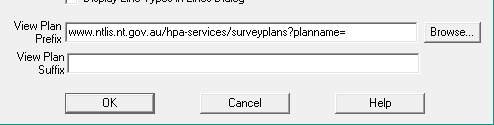
Explanation - Prefix, Suffix
GeoCadastre uses the Prefix + Plan name + Suffix to compose a filename which is sent Windows to open.
If Windows can identify an application, it will open the file if it can.
The full filename consists of 3 parts, each highlighted here in a different colour:
c:\temp\DP123456.pdf
Red – Prefix
This should be the path to the folder containing the file to be displayed.
Make sure you have a trailing \ if necessary.
Blue – The plan name selected in the program (DP123456)
Green – the Suffix.
This is the file extension to be added to the plan name (usually .PDF).
You only have control over the Prefix and Suffix.
To test if a composite string will work, paste your composite string into File Explorer or a web browser.
That is what GC is doing for you.
If you get an error, check the displayed file path and name and change the
prefix and/or suffix to make it point to where the plan files resides.